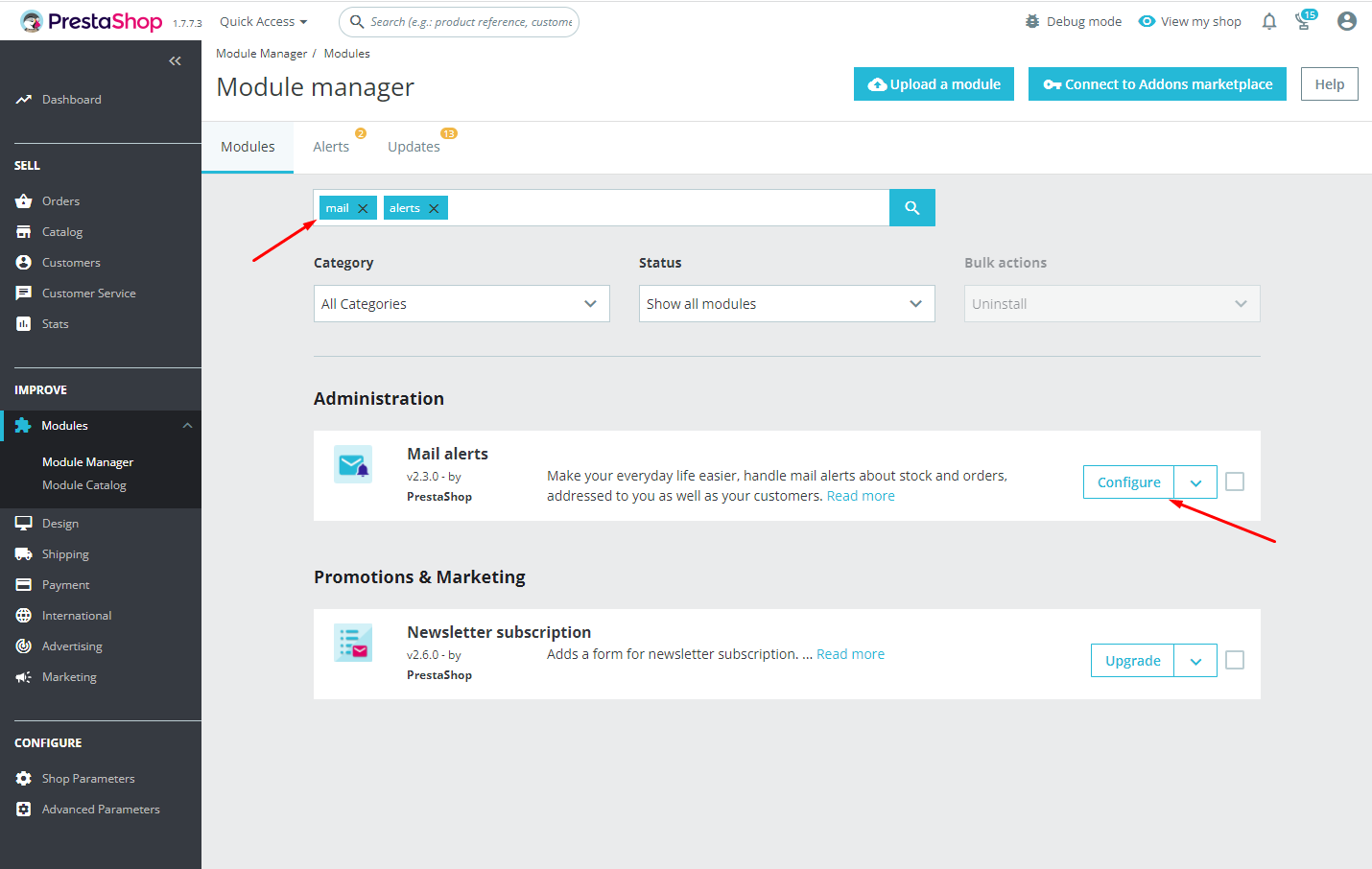PrestaShop sends various data to your email – orders, contact form messages, notifications, etc. You only enter the email once during PrestaShop installation, but if you need to change it later, there are several places you may need to check.
Here are the most common situations:
How to change the email to which PrestaShop sends orders
If you’re already getting email notifications about new orders, most likely you use the standard module “Mail Alerts”. To change its settings open the page “Modules >> Module Manager” in your Back Office and search for module “Mail Alerts”.
Click the “Configure” button and you’ll see the module settings. You need the last option, “Email addresses”. There you can change your mail address or add a new one.
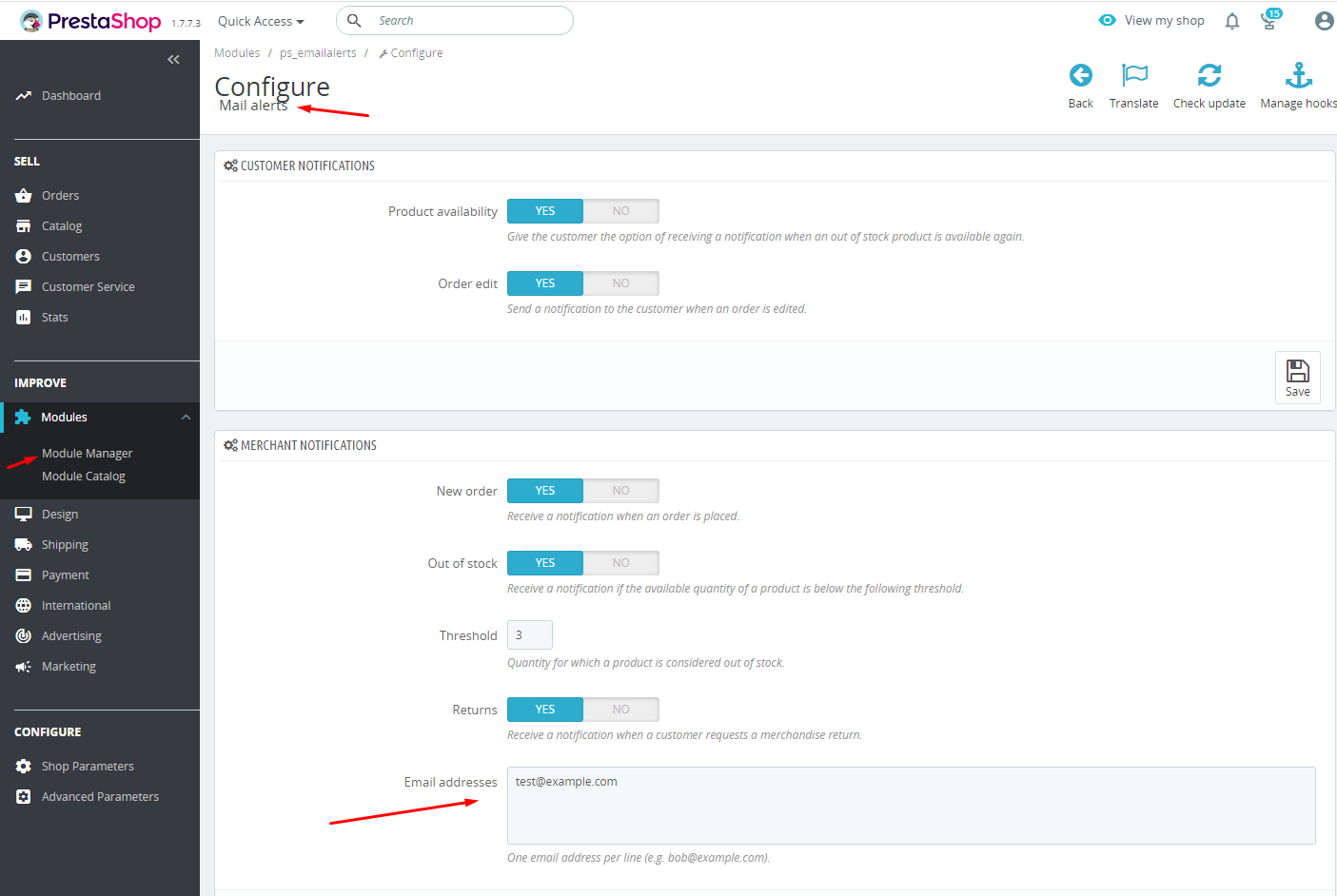
How to change the main e-mail of the shop
This is the default email address displayed on the site, used in emails sent to customers, etc. Every module, if not using its own custom option, uses this email.
To find it, navigate to the page “Shop Parameters >> Contact”, tab “Stores”.
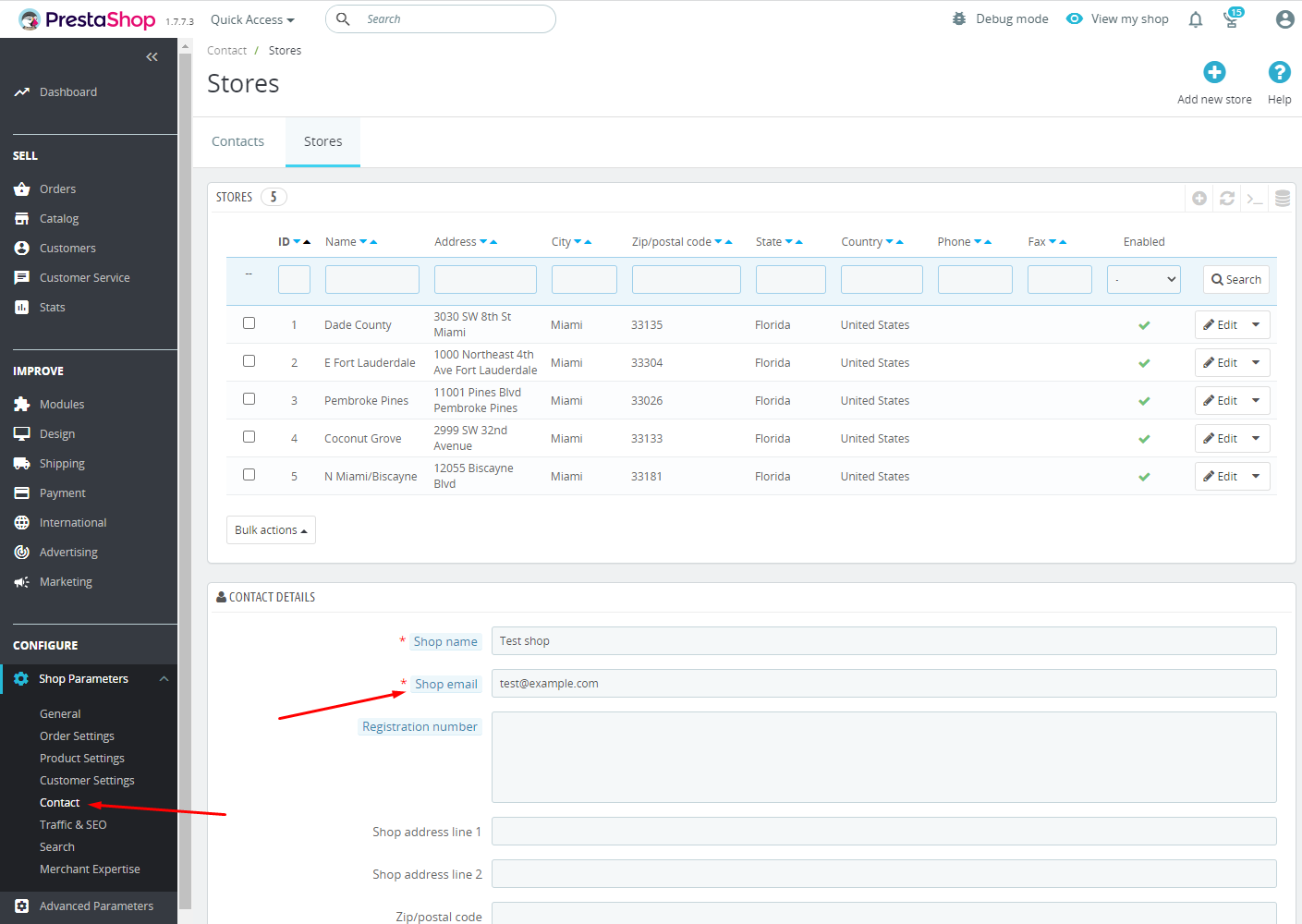
How to change the email to which PrestaShop sends messages from customers
When customers send you a message through the contact form, you get an email notification. By default PrestaShop offers several options in the contact form – customers can send a message to customer service or to the webmaster. All these options can be configured separately. To change corresponding email addresses navigate to the page “Shop Parameters >> Contact”. Find the necessary contact and click its edit button.
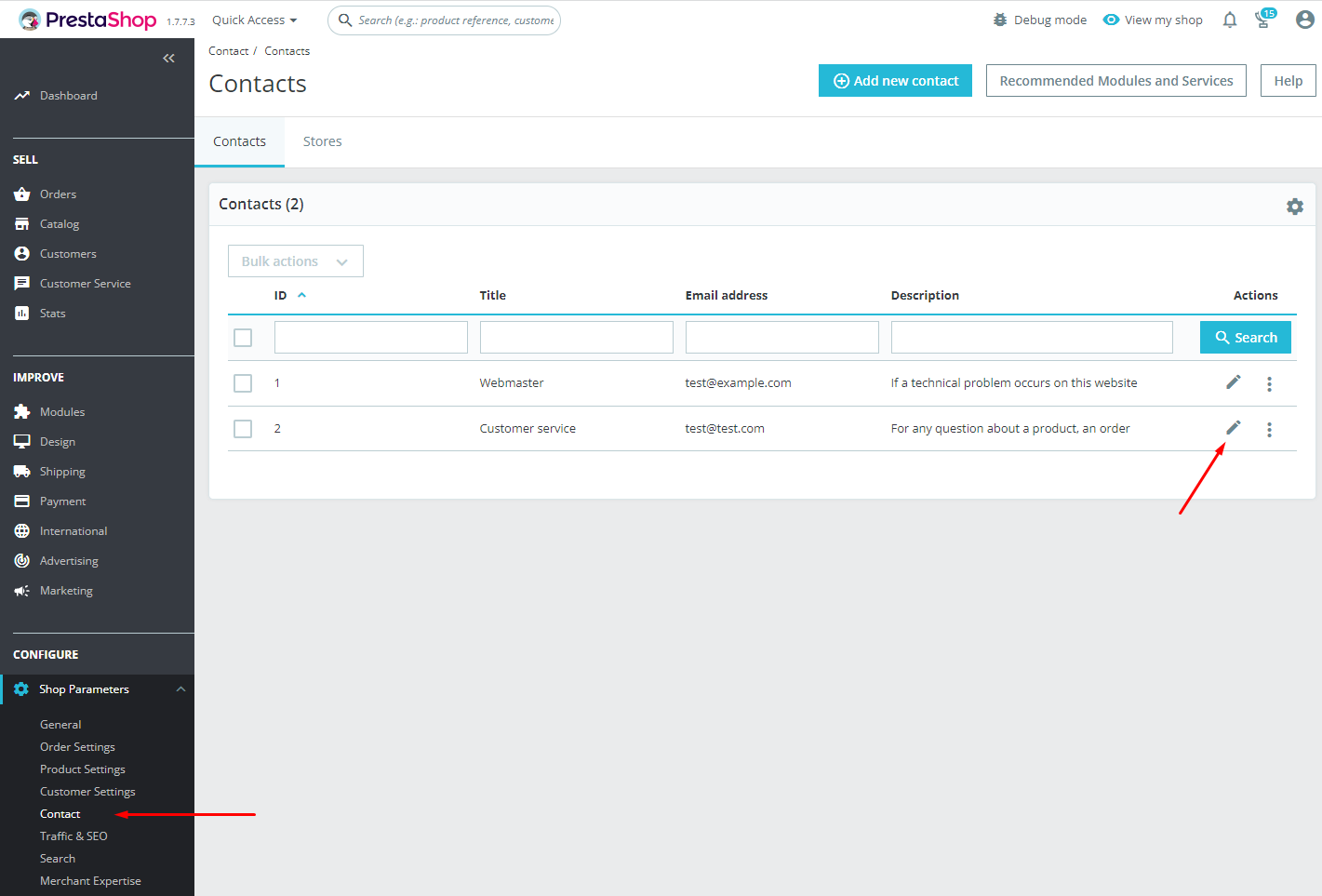
How to change the email displayed on the site
If none of the methods described above helped you, the e-mail may be specified in the settings of some module. For example, if your theme uses modules for displaying contact data in the header of the site or in the footer, contact info may be added directly in these modules. Try to find such modules in Back Office in the Module Manager, simply enter “contact” in the search form:
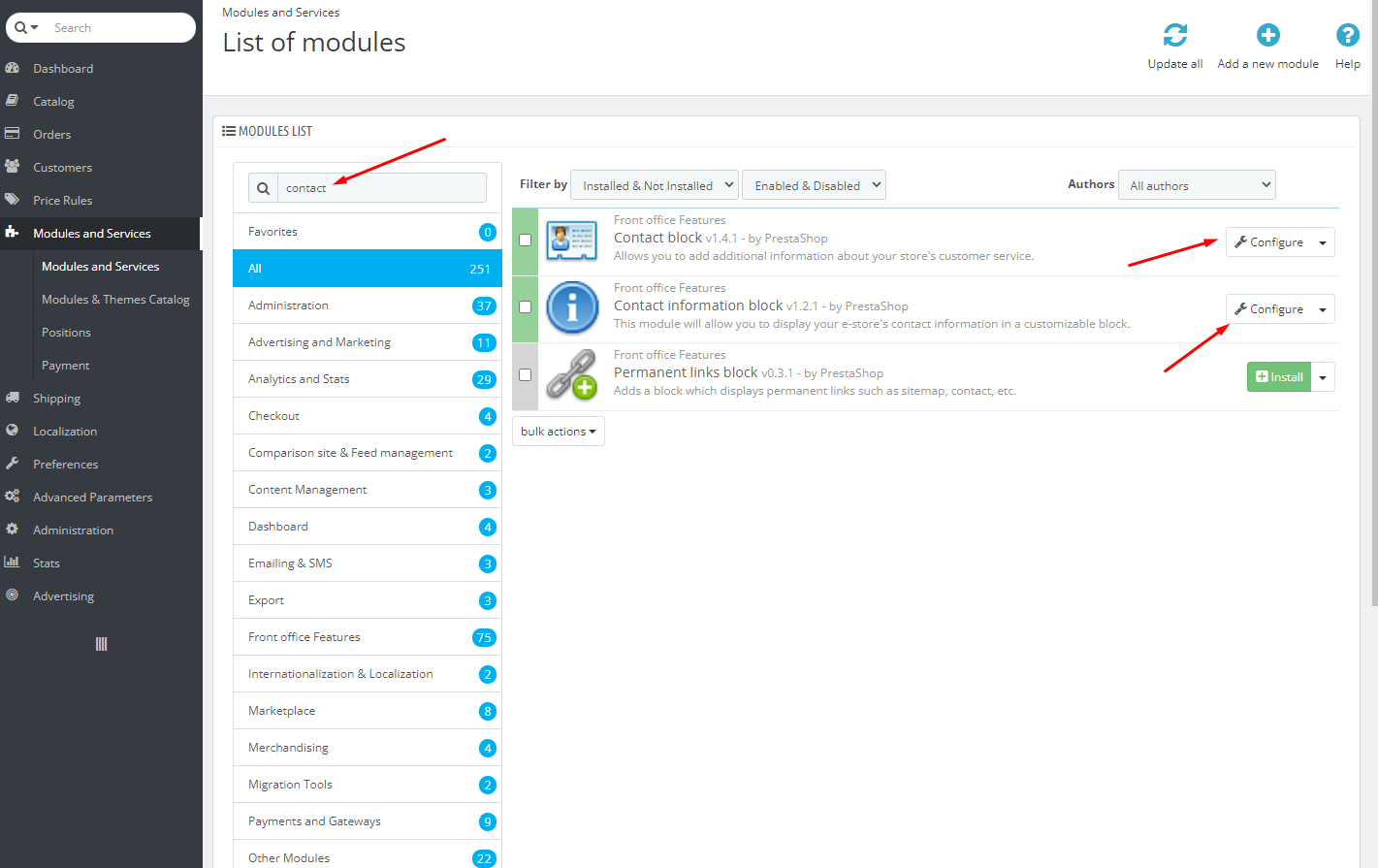
If even after that nothing helps and the e-mail shown on the site does not change, try to check the following:
- Clear the PrestaShop cache and your browser cache. Perhaps the changes were just cached. PrestaShop cache can be cleared at page “Advanced Parameters >> Performance”, button “Clear cache”. The browser cache can be cleared by pressing Ctrl + f5 key combination or in the browser settings.
- The e-mail may be hardcoded in your template. This is the worst case scenario, but it is also possible, usually in old shops with lots of modifications. The only way to change such email is finding corresponding template file and editing it. It may be a long and difficult process.