Sometimes you might want to see detailed error reports in your PrestaShop store.
You just need this information when you see a blank error page or short text: “Error 500”.
Here are short instructions to see PrestaShop debug information.
PrestaShop 1.7 – 8+
In PrestaShop 1.7 and subsequent versions, activating Debug Mode from your back office is quite straightforward, with no manual code editing required:
Start by logging into your PrestaShop back office.
- Proceed to the “Advanced Parameters >> Performance” page.
- In the Performance settings, locate the “Debug Mode” section.
- Toggle the “Debug Mode” option to “Yes” to turn it on.
- Press the “Save” button to enforce the modifications.
If the error prevents accessing the back office, or in any other case you can use the alternative way:
PrestaShop 1.5.3 – 1.6.1, alternative method for PS 1.7 – 8+
Edit this file:
/config/defines.inc.php
(you can do it via FTP)
Find the following line of code:
1 |
Change it to:
1 |
PrestaShop 1.4 – 1.5.3
Edit this file:
/config/config.inc.php
Find the following line of code:
1 |
Change it to:
1 |
That’s all!
Don’t forget to turn off error reporting when you finish. Otherwise your customers will see some unexpected debug information.

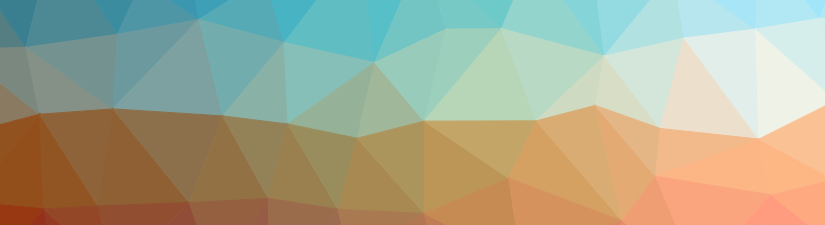
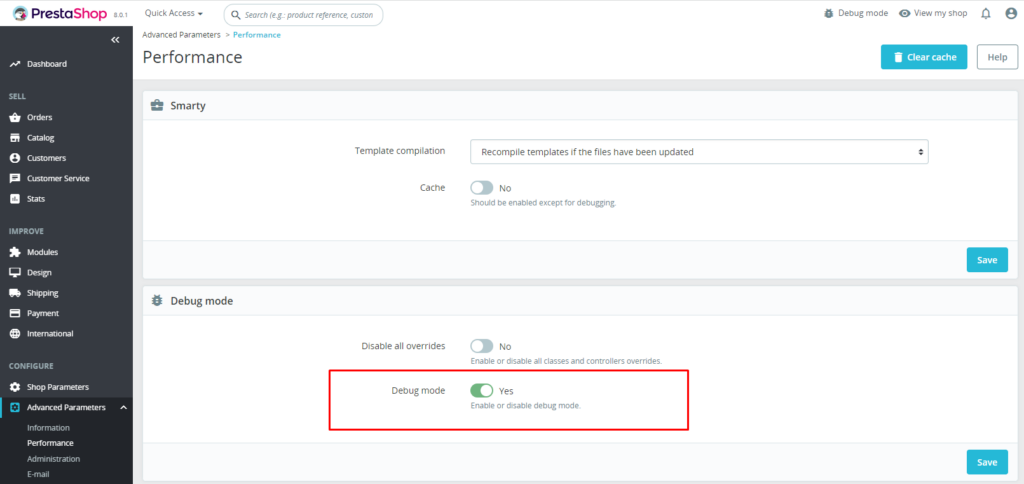
What about the new version 1.7 is it the same?
Yes, just the same.