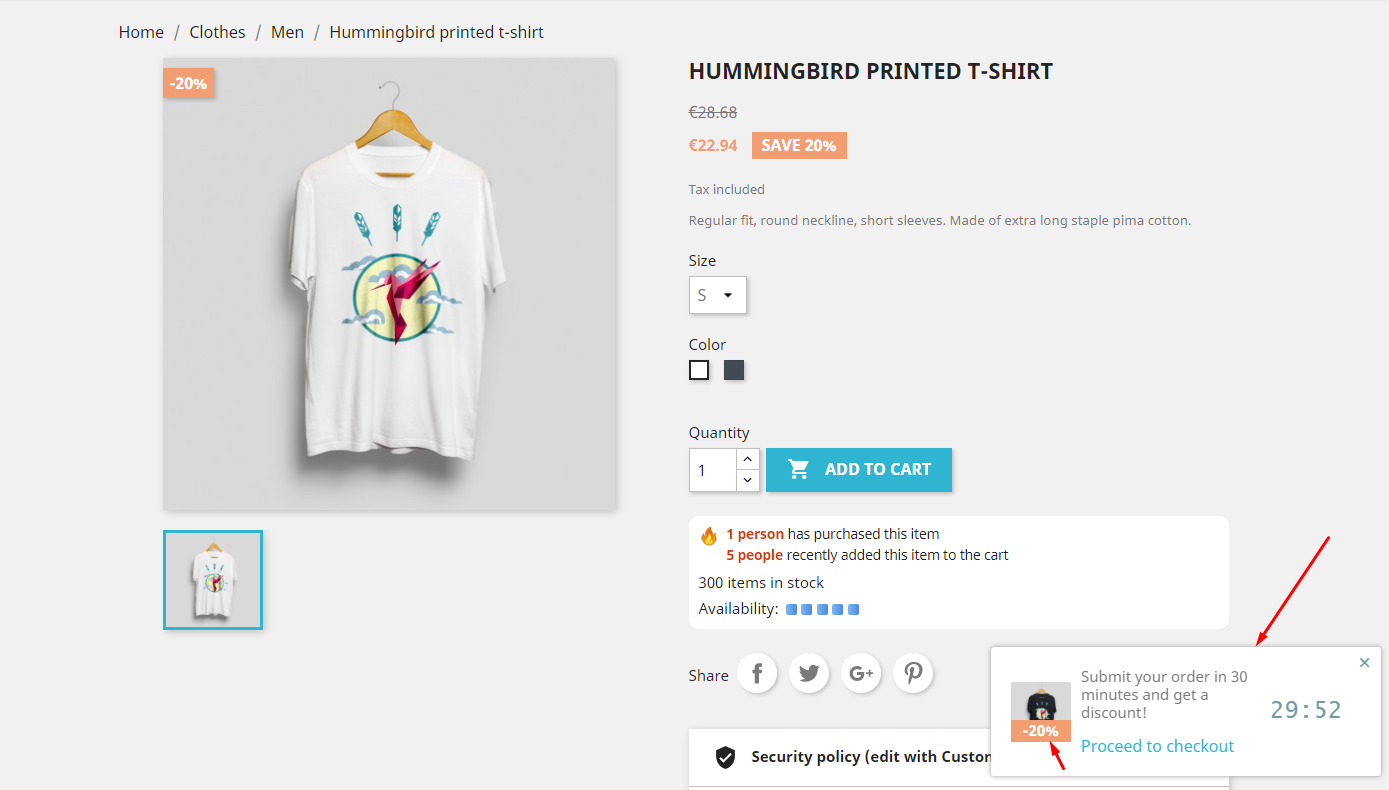As any other modern ecommerce CMS, PrestaShop allows you to create various discounts and sales. You can run a sale on some particular products or entire categories, offer discounts to specific customers or everyone… And all this with just a few clicks in your Back Office.
Here are the main types of discounts in PrestaShop.
1) Specific prices
Specific prices are a type of product-based discount. As the name implies, it’s just a special price set in addition to the regular product price and overriding it. When this offer ends, the product price returns to its initial value. When using specific prices, you can set percentage or fixed discount, limit the offer by time, add other conditions – it’s pretty flexible.
To add a specific price, simply open the desired product for editing and click on the tab “Pricing”:
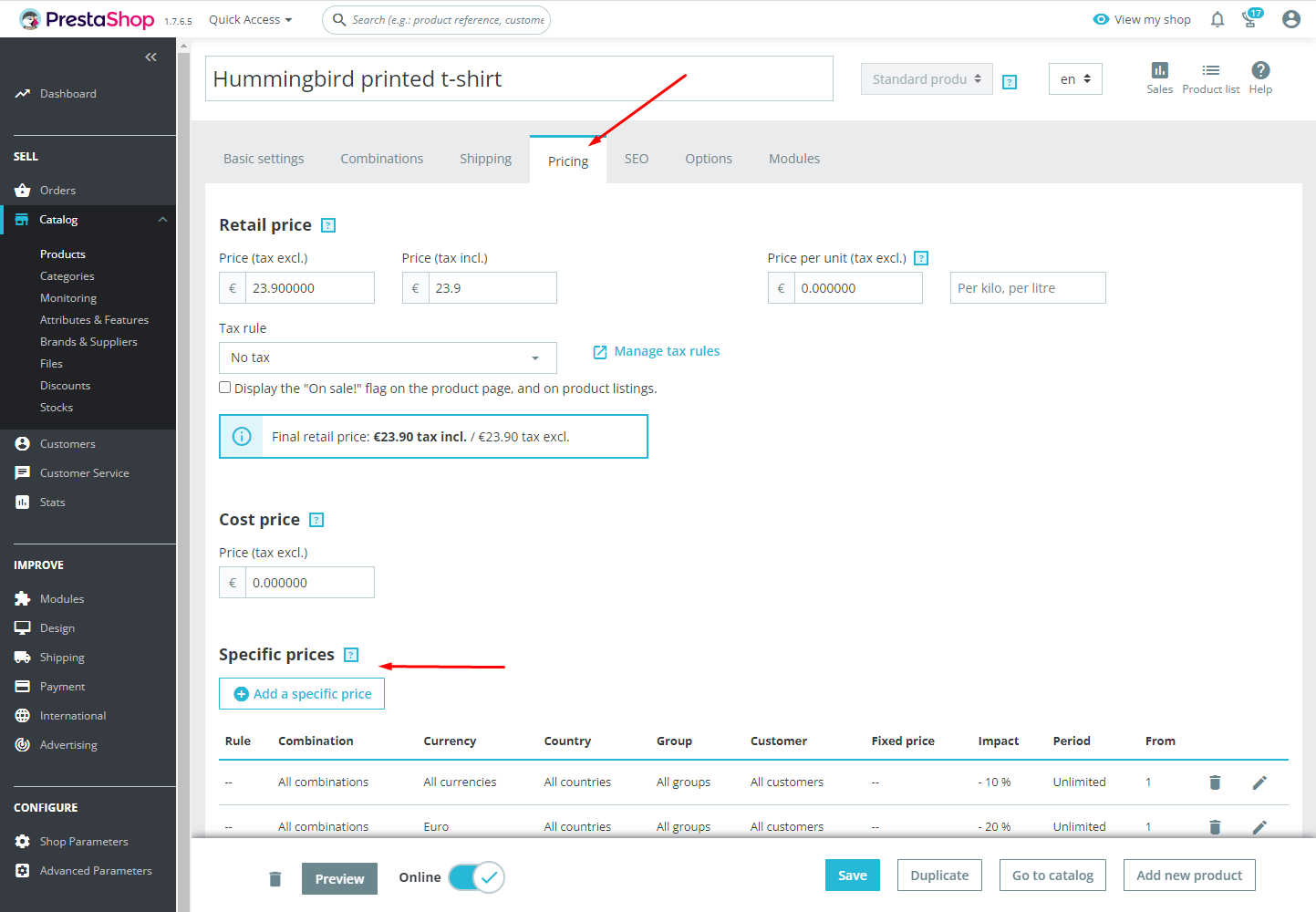
Then locate the “Specific prices” block and click the “Add a specific price” button. It’ll open a form for creating a specific price. Fill the necessary fields (usually it’s some conditions and the discount amount) and click the “Apply” button.
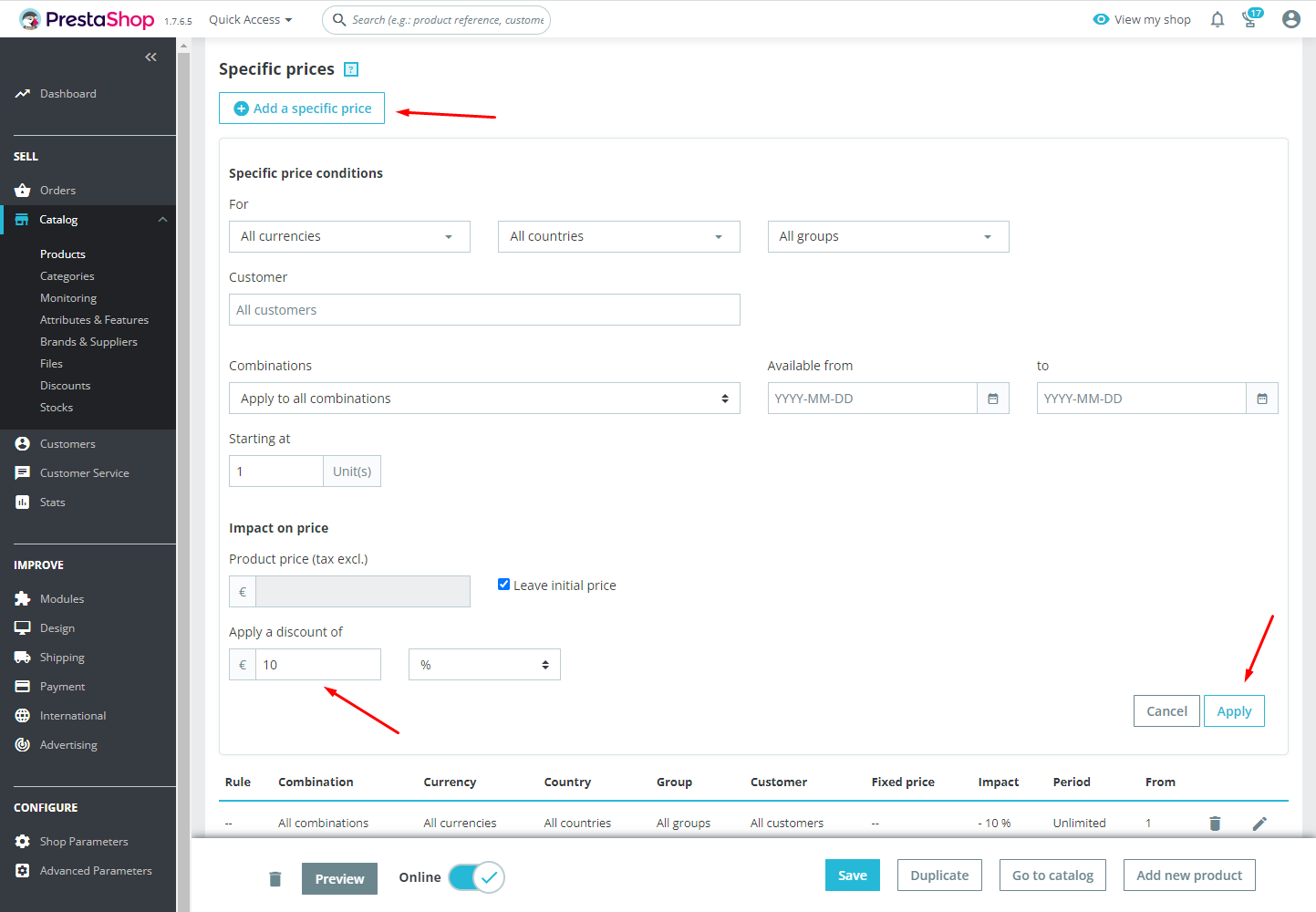
All done, you created a specific price (and therefore a discount). Open the product in Front Office and check the result.
2) Catalog price rules
In general, catalog price rules are just a handy wrapper for mass management of specific prices. Specific prices are set individually for each product and this is not very convenient when you need to run a sale on lots of products.
Catalog price rules are managed on a special separate page. In your Back Office go to the page “Catalog >> Discounts” and click on the tab “Catalog price rules”:

To create a catalog price rule simply click at the “Add new catalog price rule” button. It’ll open a form for discount creation. It’s very similar to the specific price form, but has an important button at the bottom – “Add a new condition group”.
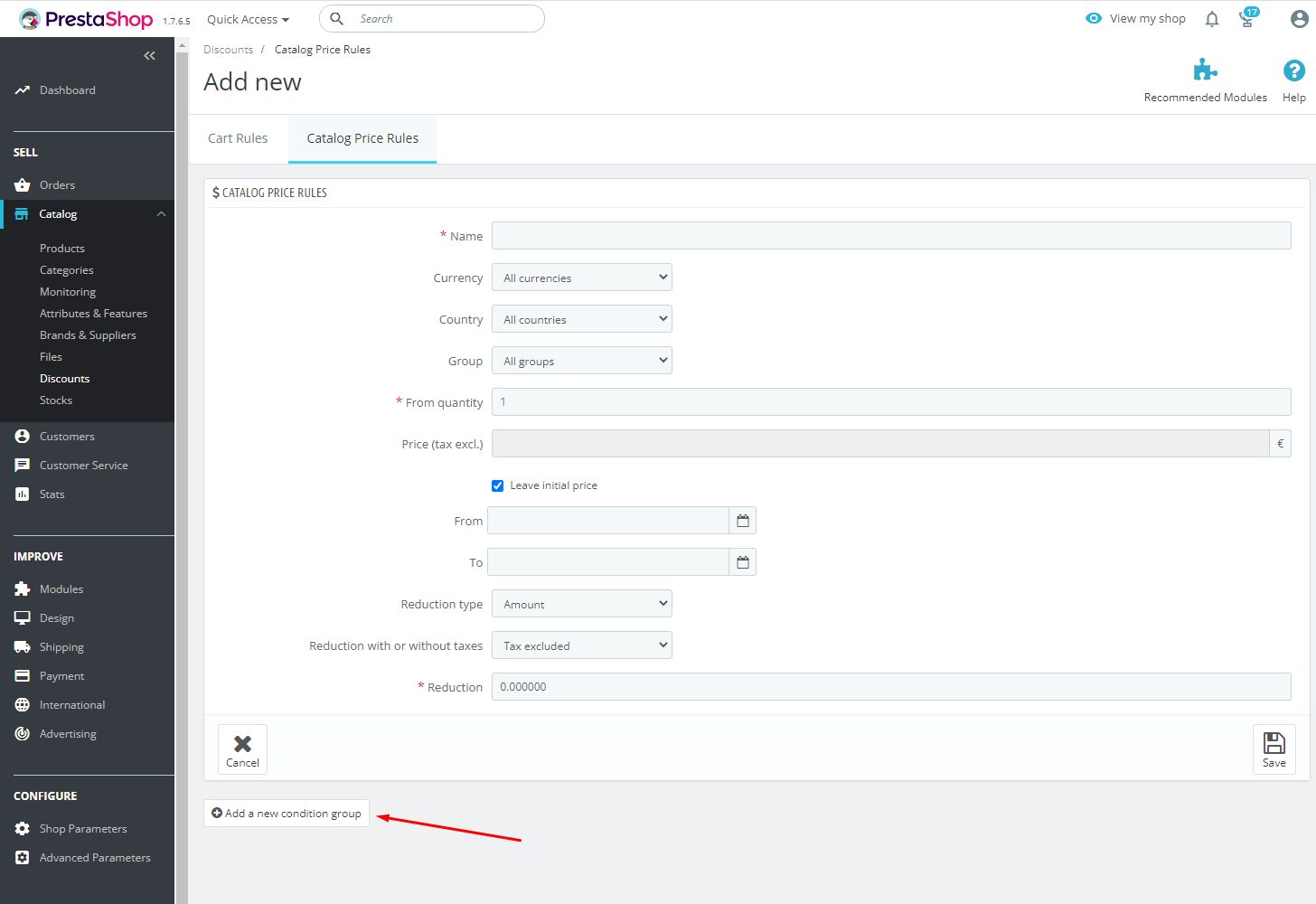
When you click it, it opens a new block where you can specify to which products this rule will be applied. You can select various categories, brands, suppliers and apply the discount to all products belonging to them.
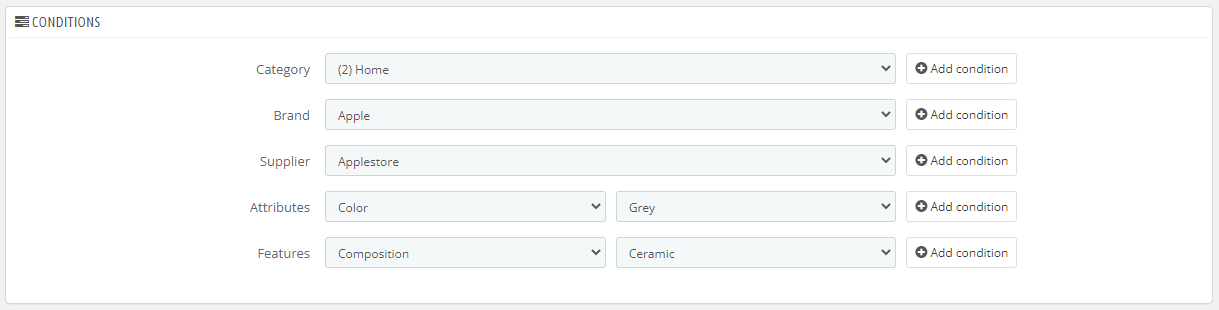
3) Cart rules
Unlike specific prices, cart rules are applied to the customer cart, not to particular products. The most popular way of using cart rules is creating promo codes or vouchers. But they can also be used, for example, to offer free delivery when a customer places an order for certain amount, or even to offer a gift.
To create a cart rule, go to the page “Catalog >> Discounts” and stay at the “Cart rules” tab.
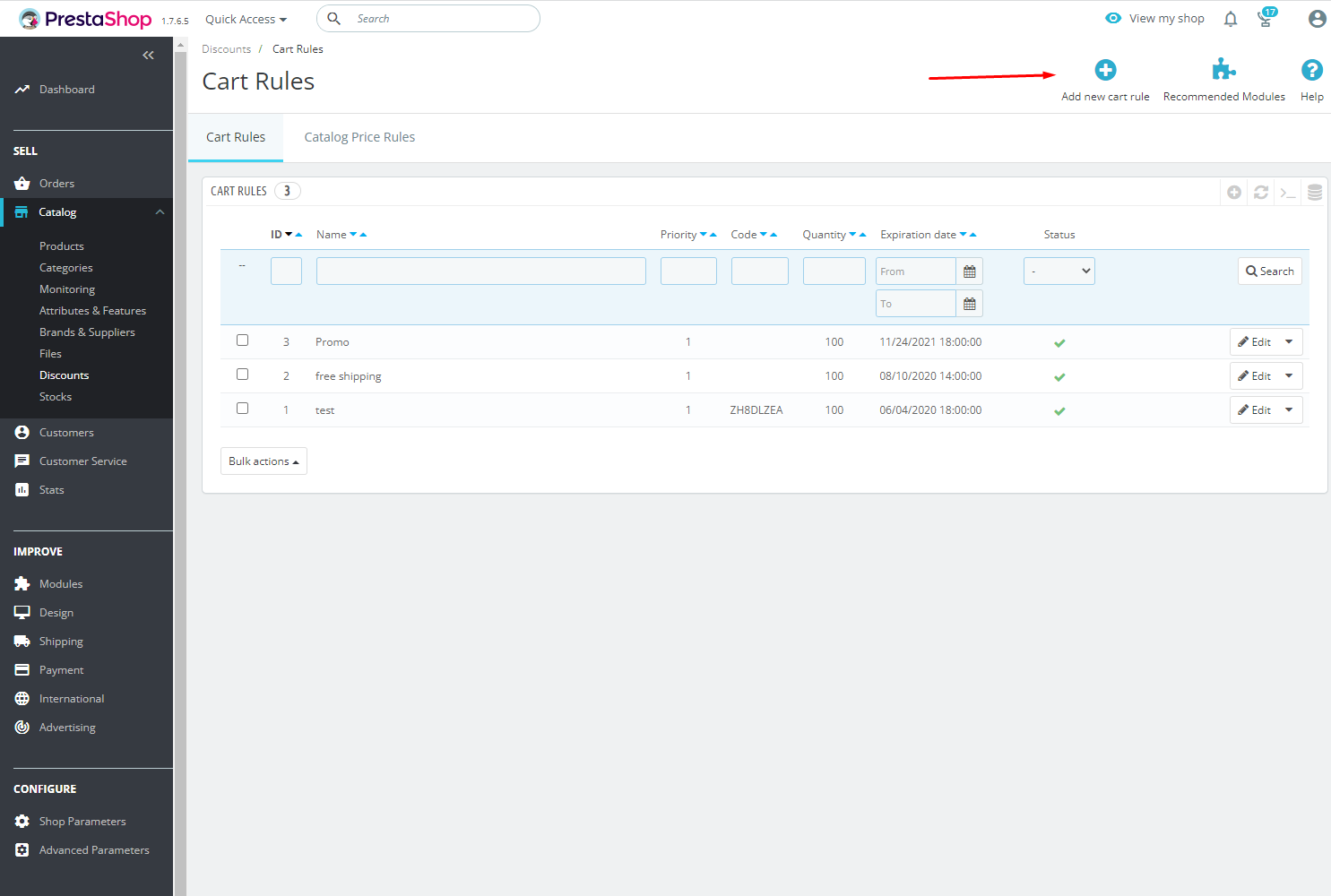
You’ll see the list of existing cart rules (if there are any). Click at the button “Add new cart rule” in the top right. A new page will open with a large form divided into three tabs: Information, Conditions and Actions.
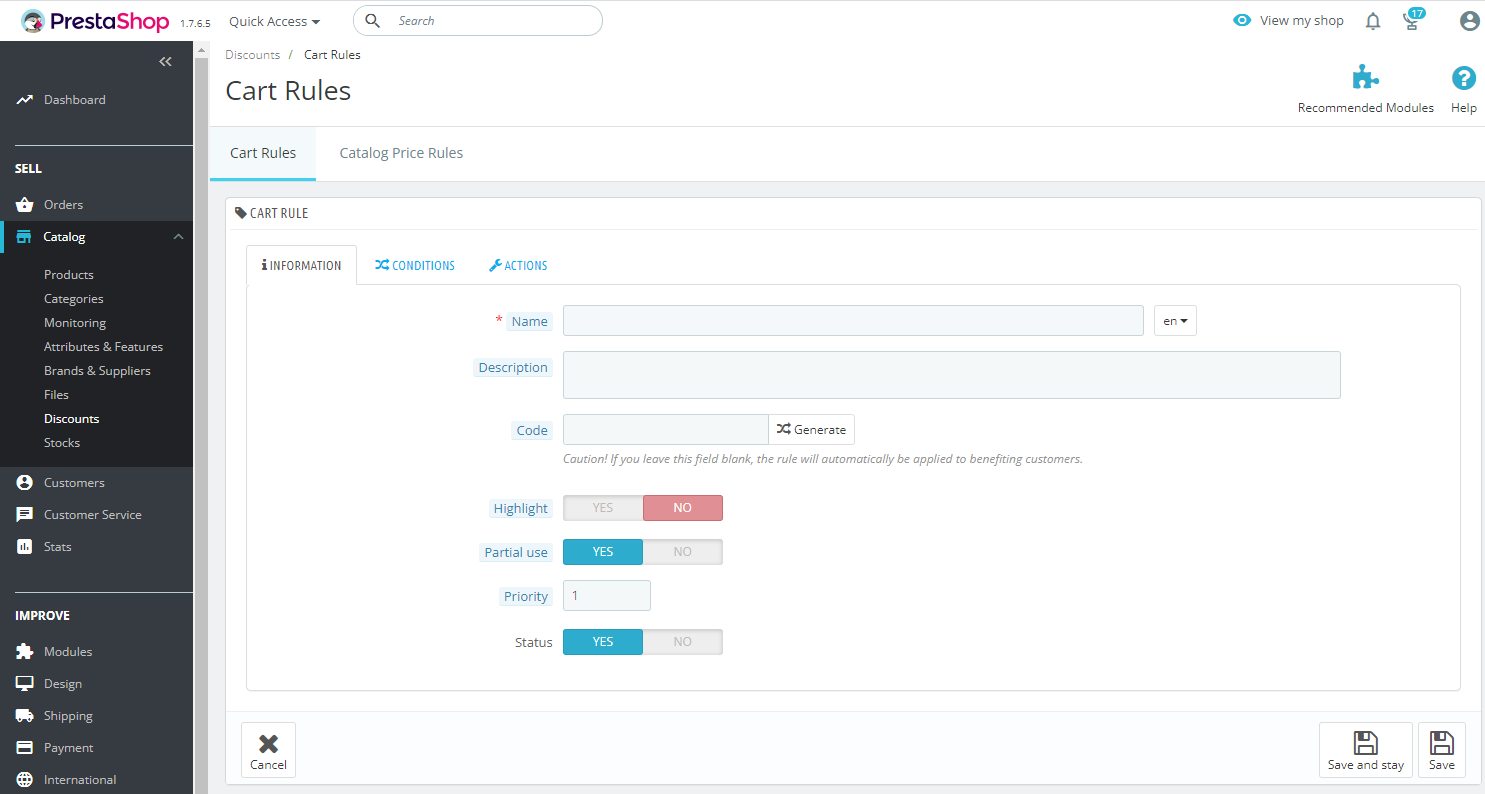
Information
The most important fields here are “name” and “code”. The name will be displayed in the customer cart and invoice. The code is responsible for whether the discount will be applied automatically or whether the customer can only activate it with the code.
Conditions
Here you can specify when the cart rule will be active, who can use it and for which products. You can create a personal discount for your best customer, or just activate it for everyone.
Actions
The “Actions” tab is directly responsible for what this cart rule will do. You can make a discount (percentage or amount), offer free shipping or add a gift to the cart. And it’s possible to exclude already discounted products from actions of this cart rule.
When you’ve filled out all the fields, just click Save. All done, the cart rule is created. Try it in your test cart.
Modules
You can use various PrestaShop modules to work with discounts. They can simplify discount management or increase conversion rate, there are a lot of them and they are very diverse.
For example, here are some of our modules:
Product Countdown (FREE)
It shows nice noticeable timers on discounted products. This is just what you need to emphasize a discount.
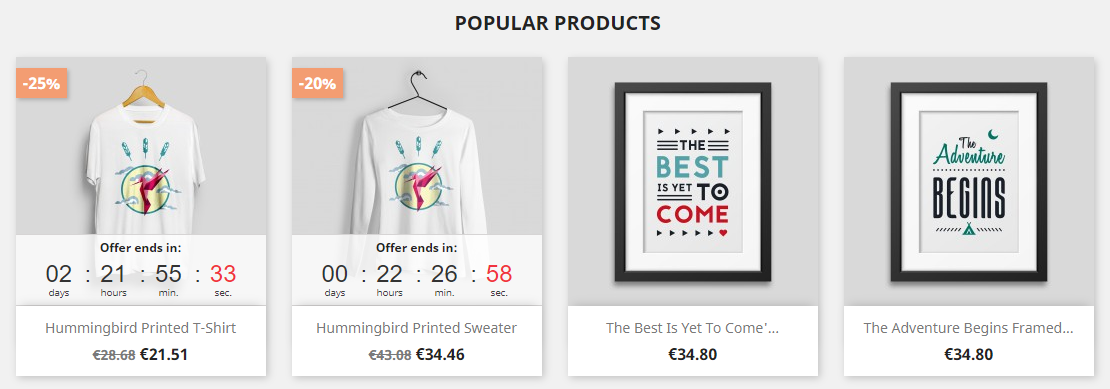
Product Countdown PRO
Does about the same but with lots of customizations and extra features. Also has a possibility to manage specific prices by itself.
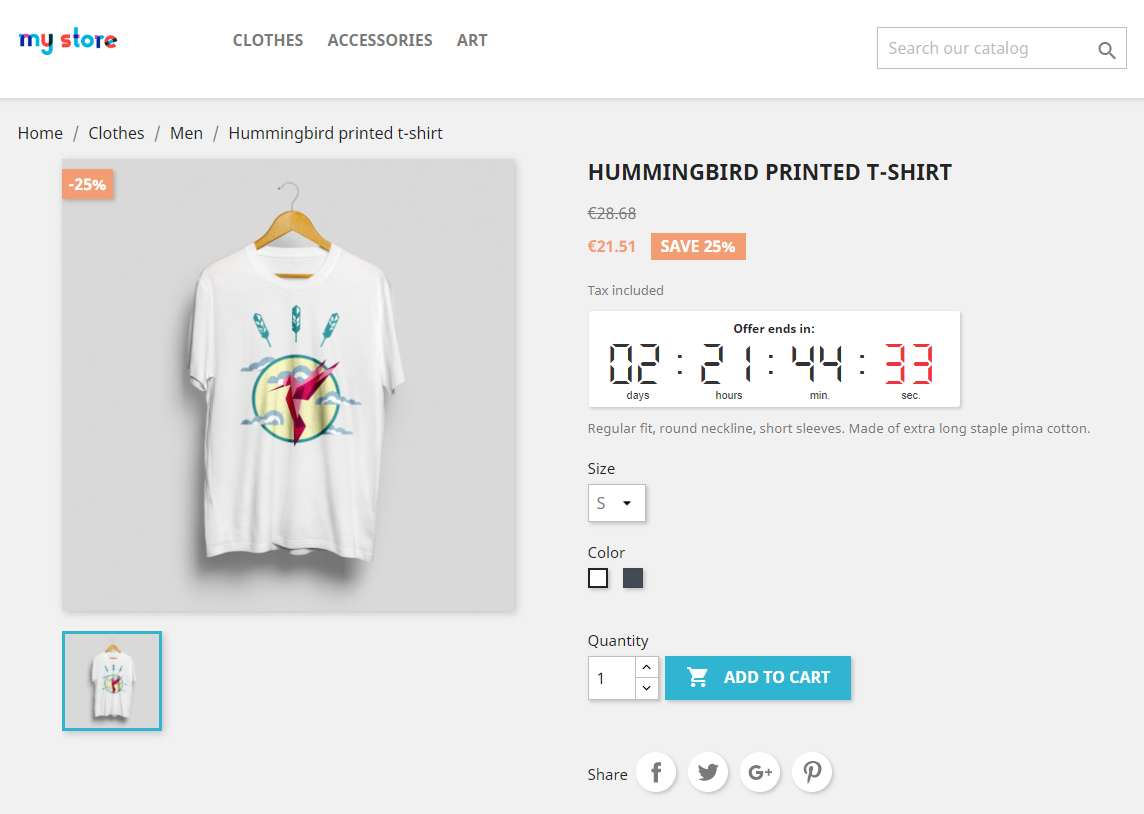
Cart Countdown
This module uses cart rules. When a customer adds a product to the cart, the module creates a personal cart rule and offers a discount (just one scenario of work).